Troubleshooting
Please contact us if you cannot resolve your issue here.
User Interface Changes Not Taking Effect
If you are using a slow computer and making changes that are graphics or processor intensive, there may be a 1 or 2 second lag after you make a change. If you make multiple changes within this time, some of them may not take effect. This will not cause the software to crash, but may cause the settings to not match those displayed. If this happens, undo and then repeat the change. To avoid this, wait for any visual cues that changes have been made, and wait for this prompt to disappear:
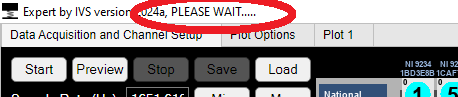
Hardware Not Found
In the image below, the found hardware is indicated by the green boxes.
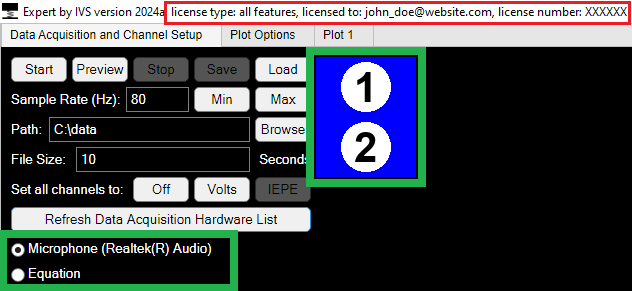
Your hardware may not be listed for the following reasons:
- Your hardware is not plugged in.
- Your hardware is not powered up (check for LEDs).
- You do not have an acquisition (trial or full paid) license. To check this, click on Refresh Data Acquisition Hardware List. Your license information is displayed at the top of the window (red box in image above). See Licensing for more information.
- The drivers for your hardware are not installed. See Installation for more information.
Parts of User Interface are Greyed Out
This can happen for the following reasons:
- Expert is still starting up.
- The option is not available in the current mode. See User Interface for more information.
- The option requires other options to be enabled first. In the options tab right panel, many features require options higher up the list to be enabled first. See Options Tab Right Panel for more information.