Troubleshooting: Difference between revisions
| (10 intermediate revisions by the same user not shown) | |||
| Line 15: | Line 15: | ||
* Your hardware is not plugged in. | * Your hardware is not plugged in. | ||
* Your hardware is not powered up (check for LEDs). | * Your hardware is not powered up (check for LEDs). | ||
* You do not have an acquisition (trial or full paid) license. To check this, click on Refresh Data Acquisition Hardware List. Your license information is displayed at the top of the window (red box in image above). See [[Licensing]] for more information. | * You do not have an acquisition (trial or full paid) license. To check this, click on Refresh Data Acquisition Hardware List. Your license information is displayed at the top of the window (red box in image above). See [[Licensing]] for more information. You need to restart the software for it to recognise an updated license. | ||
* The license file should be called "licence.txt" with nothing else in the file name. Rename it if necessary. Note the Australian spelling with no 's'. | |||
* The drivers for your hardware are not installed. See [[Installation]] for more information. | * The drivers for your hardware are not installed. See [[Installation]] for more information. | ||
| Line 32: | Line 33: | ||
https://www.industrialvibes.com/images/expert-user-interface-obscured.png | https://www.industrialvibes.com/images/expert-user-interface-obscured.png | ||
If you | If you are getting this error and you downloaded the software on or prior to 1/7/2024 (R2024a update 5), please download the executable again and [https://www.industrialvibes.com/wiki/index.php/Installation#Upgrading upgrade] to the latest version. If it still happens, please let us know. | ||
== Could Not Find Matlab Runtime == | |||
If you get a 5 line error message starting with "Could not find version 23.2 of the MATLAB Runtime." this means that you have not installed the drivers. Matlab runtime is included with the driver package. You may get a similar message if you have an incorrect version of the drivers installed. The drivers package can be downloaded from this website. See steps 2 and 3 of the [https://www.industrialvibes.com/wiki/index.php/Installation Installation] procedure. | |||
== Still Stuck? == | == Still Stuck? == | ||
Reboot your computer | Restart Expert.exe, click on the "Refresh Data Acquisition Hardware List" button, then check for popup messages. | ||
Reboot your computer. | |||
Upgrade to the latest version of Expert. | |||
See [[Installation]] for more information. | |||
Please [https://www.industrialvibes.com/contact.html contact] us if you still cannot resolve your issue. Include: | Please [https://www.industrialvibes.com/contact.html contact] us if you still cannot resolve your issue. Include: | ||
* A description of the problem and when it happens. | * A description of the problem and when it happens. | ||
* Any relevant screenshots. | * Any relevant screenshots. | ||
* A copy of the debug file(s) corresponding to when the problem occurred. These are in | * A copy of the debug file(s) corresponding to when the problem occurred. These are in C:\Users\username\AppData\Local\Expert\debug by default (change username if you copy and paste). Their name has the format: "debug YYYYMMDD_hhmmss.txt". | ||
== Navigation == | == Navigation == | ||
| Line 72: | Line 79: | ||
:[[Plot Tabs]] | :[[Plot Tabs]] | ||
[[Benchmarking]] | |||
[[Troubleshooting]] | [[Troubleshooting]] | ||
Latest revision as of 09:27, 2 October 2024
User Interface Changes Not Taking Effect
If you are using a slow computer and making changes that are graphics or processor intensive, there may be a 1 or 2 second lag after you make a change. If you make multiple changes within this time, some of them may not take effect. This will not cause the software to crash, but may cause the settings to not match those displayed. If this happens, undo and then repeat the change. To avoid this, wait for any visual cues that changes have been made, and wait for the 'PLEASE WAIT' prompt to change to 'ready':
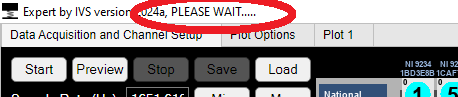
Hardware Not Found
In the image below, the found hardware is indicated by the green boxes.
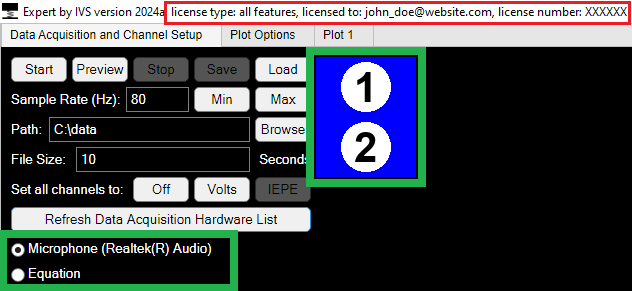
Your hardware may not be listed for the following reasons:
- Your hardware is not plugged in.
- Your hardware is not powered up (check for LEDs).
- You do not have an acquisition (trial or full paid) license. To check this, click on Refresh Data Acquisition Hardware List. Your license information is displayed at the top of the window (red box in image above). See Licensing for more information. You need to restart the software for it to recognise an updated license.
- The license file should be called "licence.txt" with nothing else in the file name. Rename it if necessary. Note the Australian spelling with no 's'.
- The drivers for your hardware are not installed. See Installation for more information.
When you plug new NI hardware in, wait for the drivers to recognise it - you should here one beep for each carrier and each module.
Parts of User Interface are Greyed Out
This can happen for the following reasons:
- Expert is still starting up.
- The option is not available in the current mode. See User Interface for more information.
- The option requires other options to be enabled first. In the options tab right panel, many features require options higher up the list to be enabled first. See Options Tab Right Panel for more information.
Parts of User Interface are Obscured
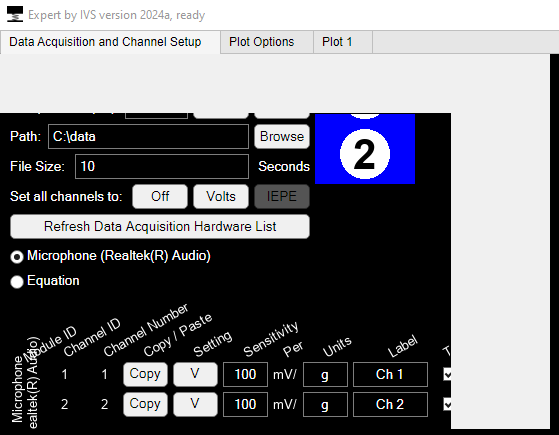
If you are getting this error and you downloaded the software on or prior to 1/7/2024 (R2024a update 5), please download the executable again and upgrade to the latest version. If it still happens, please let us know.
Could Not Find Matlab Runtime
If you get a 5 line error message starting with "Could not find version 23.2 of the MATLAB Runtime." this means that you have not installed the drivers. Matlab runtime is included with the driver package. You may get a similar message if you have an incorrect version of the drivers installed. The drivers package can be downloaded from this website. See steps 2 and 3 of the Installation procedure.
Still Stuck?
Restart Expert.exe, click on the "Refresh Data Acquisition Hardware List" button, then check for popup messages.
Reboot your computer.
Upgrade to the latest version of Expert.
See Installation for more information.
Please contact us if you still cannot resolve your issue. Include:
- A description of the problem and when it happens.
- Any relevant screenshots.
- A copy of the debug file(s) corresponding to when the problem occurred. These are in C:\Users\username\AppData\Local\Expert\debug by default (change username if you copy and paste). Their name has the format: "debug YYYYMMDD_hhmmss.txt".